Introduction
Hey there! Have you ever wanted to check out Instagram but didn’t have your phone handy? Well, guess what? You can use Instagram right from your computer! That’s what we call the web version of Instagram. It’s like having your favorite app on a bigger screen.
You can still see all your friends’ photos, watch fun videos, and share your own pictures, too! In this article, we’ll explore what the web version of Instagram is all about, the cool features it has, and how you can use it to connect with your friends.
Table of Contents
What is the Web Version of Instagram?
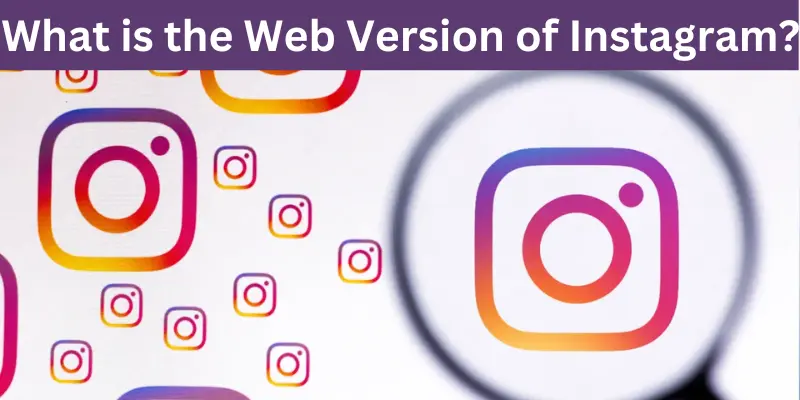
Okay, so you know Instagram, right? It’s that cool app where you can share photos, watch funny videos, and see what your friends are up to. But did you know there’s a web version of Instagram too?
The web version is just like the app, but you use it on a computer or laptop instead of your phone or tablet. You can go to Instagram’s website in your browser (like Chrome or Safari) and log in with your account.
When you do this, you can see all the pictures and videos your friends have posted. You can also check out your own posts and messages! It’s a super easy way to enjoy Instagram on a bigger screen. Plus, if you’re doing homework or something else on your computer, you can switch to Instagram without having to grab your phone.
You May Also Visit It:
Key Features of Instagram on the Web
Using Instagram on the web is super fun, and it has some cool features! Here are the key things you can do when you use Instagram on your computer:
1. Browse Your Feed
When you log in to Instagram on the web, you can see all the pictures and videos that your friends and favorite accounts have posted. It’s just like scrolling through the app on your phone!
2. Like and Comment
If you see a photo or video you like, you can give it a thumbs up by clicking the heart! You can also write comments to tell your friends how awesome their posts are.
3. View Stories
You can watch your friends’ stories right from your computer. Just click on their profile picture at the top, and you’ll see their cool little videos and pictures that disappear after 24 hours.
4. Upload Photos
Did you take some cool pictures? You can upload them to Instagram from your computer! Just click the plus sign (+) at the top, choose your photo, and share it with everyone.
5. Search for People and Hashtags
Want to find someone special or look for pictures of cute cats? You can use the search bar to type in names or hashtags (like #funnycats) to discover new posts!
6. Send Direct Messages
You can chat with your friends by sending them direct messages. Just click on the paper airplane icon, and you can send texts or even funny pictures to your buddies.
7. Explore New Posts
The “Explore” page is like a treasure chest of new photos and videos! You can find awesome content from people you don’t follow yet, based on what you like.
8. Edit Your Profile
You can change your profile picture and write a little bio about yourself. This is where you can let everyone know what you love!
9. Follow New Accounts
If you find someone you like, you can follow them easily! Just click the “Follow” button on their profile, and their posts will start showing up in your feed.
10. Log Out When You’re Done
When you finish browsing, it’s a good idea to log out, especially if you’re using a shared computer. Just click on your profile picture and select “Log Out” to keep your account safe!
Benefits of Using Instagram on the Web

Using Instagram on the web can be really cool, and here are some great reasons why!
1. Bigger Screen Fun
When you use Instagram on a computer, the pictures and videos are bigger! It’s like watching a movie on a big screen instead of a tiny phone. You can see all the details and colors much better.
2. Easy to Type
If you want to comment or send a message, typing on a keyboard is way easier than tapping on a small phone screen. Your fingers will thank you, and you can write longer messages without making mistakes!
3. No More Battery Worries
When you’re using Instagram on a computer, you don’t have to worry about your battery dying. You can keep browsing for hours as long as the computer is plugged in. No more running out of battery in the middle of checking your favorite posts!
4. Multi-Tasking Made Easy
If you want to watch a video or do homework while looking at Instagram, a computer makes it super easy. You can open different tabs and switch between them without any trouble.
5. Share Cool Things from the Web
Finding cool pictures or videos on other websites? You can easily share them on Instagram from your computer. Just copy the link or save the picture, and you’re good to go!
6. Explore More Content
The web version lets you see more posts at once. You can scroll through your feed and discover new accounts and cool stuff quickly. It’s like flipping through a magazine!
7. Access from Anywhere
As long as you have a computer and the internet, you can use Instagram on the web from anywhere! Whether you’re at home, school, or a friend’s place, you can check your account without needing your phone.
You May Also Visit It:
How to Access and Use Instagram on the Web
Hey there! Ready to check out Instagram on your computer? It’s super easy! Just follow these steps:
1. Open Your Web Browser
First, you need to open a web browser on your computer. This could be Chrome, Firefox, Safari, or any other browser you like to use.
2. Log In to Your Account
If you already have an Instagram account, you can log in. You’ll see two boxes where you need to type your username (or email) and your password. After you fill those in, click the “Log In” button. If you don’t have an account yet, you can sign up for one right there!
3. Explore Your Feed
Once you’re logged in, you’ll see your feed, which is where all the photos and videos from people you follow pop up. You can scroll down to see more posts. If you want to check out someone’s profile, just click on their name or picture.
4. Like and Comment on Posts
If you see something you like, you can give it a “like” by clicking the heart icon below the photo. You can also leave a comment by clicking the speech bubble icon. Just type your message and hit “Enter”!
5. Post Your Own Photos
Want to share your awesome photos? Click on the small plus sign (+) at the top right of the page. This will let you upload a picture from your computer. After you pick a photo, you can add a caption (that’s a little description) and then click “Share”!
6. Check Your Messages
If your friends send you messages, you can check them by clicking on the paper airplane icon. This is where you can chat with your friends!
7. Log Out When You’re Done
When you’re finished using Instagram, it’s a good idea to log out, especially if you’re using a shared computer. You can do this by clicking on your profile picture at the top right, then selecting “Log Out.”
Common Issues and Solutions
Even though using Instagram on the web is super fun, sometimes things can go a bit wrong. Here are some common problems you might run into and how to fix them!
1. Can’t Log In?
Sometimes, you might have trouble logging into your account. Don’t worry! Here’s what you can do:
- Double-check Your Username and Password: Make sure you’re typing them correctly. Sometimes it’s just a little mistake!
- Use the “Forgot Password?” Link: If you can’t remember your password, click on this link, and Instagram will help you reset it.
2. Page Not Loading
If Instagram is being slow or won’t load at all, it can be annoying. Try these fixes:
- Refresh the Page: Just click the little circle arrow at the top of your browser. This can make the page load again.
- Check Your Internet Connection: Make sure you’re connected to Wi-Fi. If your internet is weak, Instagram might not work properly.
3. Can’t Upload Photos
Sometimes, you might want to share a cool picture, but it won’t upload. Here’s how to solve this:
- Check Your File Size: Make sure the photo isn’t too big. If it is, try to make it smaller using an editing tool.
- Use a Different Browser: If it still doesn’t work, try using another web browser like Chrome, Firefox, or Safari.
4. Missing Features
You might notice that some features in the app are not available on the web. Here’s what to know:
- Not All Features are on the Web: Some things, like certain stickers or music in stories, are only on the app. Just remember that the web version is a bit different, but you can still do a lot of cool stuff!
5. Getting Logged Out
If you find yourself logged out of Instagram unexpectedly, try this:
- Stay Logged In: When you log in, check the box that says “Remember Me” so you won’t get logged out again.
- Clear Your Browser Cache: Sometimes, clearing your browser’s cache can help. This just means getting rid of old stuff stored in your browser.
6. Too Many Notifications
If your screen is getting flooded with notifications, it can be overwhelming! Here’s how to manage them:
- Change Your Notification Settings: Go to your profile settings and adjust which notifications you want to see. You can turn off the ones that aren’t important to you.
Tips for Maximizing Your Instagram Experience on the Web
1. Use a Big Screen
When you use Instagram on a computer, you get to see all the pictures and videos on a bigger screen. This makes everything look super cool. So, try to use a computer or a big tablet for the best view.
2. Explore Different Sections
Check out different parts of Instagram on the web. You can browse your feed to see what your friends are sharing, visit the Explore page to find new stuff, and even check out your profile to see your posts all in one place.
3. Upload Photos Easily
Did you know you can upload pictures right from your computer? Just click on the little camera icon at the top, choose a photo, and share it with your friends. It’s easy peasy.
4. Comment and Like
Don’t forget to show some love! You can like posts by clicking the heart button and leave comments to tell your friends what you think. It’s a great way to keep in touch!
5. Use Keyboard Shortcuts
If you want to move around faster, learn some keyboard shortcuts. For example, you can press “H” to go to your home feed or “L” to like a photo. This can make using Instagram even quicker and more fun!
6. Stay Safe Online
Always remember to be safe when you’re online. Don’t share your personal info, like your address or phone number. If something feels weird or makes you uncomfortable, tell a trusted adult.
7. Have Fun and Be Creative!
Instagram is all about being creative! Share funny stories, cool photos, or things that interest you. Let your personality shine through your posts!
Advantages of the Web Version of Instagram
| Advantages |
| Big Screen Fun Using Instagram on a computer means you get to see everything on a bigger screen! This makes looking at photos and videos way more enjoyable. |
| Easy to Use It’s super easy to use! You just type in the website, log in, and you can start browsing. No need to download anything extra. |
| Great for Writing If you like to type long messages or comments, it’s easier to do that on a keyboard rather than on a phone. You can really express your thoughts! |
| Access Anytime You can use Instagram on any computer, whether it’s at home, school, or a friend’s house. Just open the web browser and you’re good to go! |
| No Battery Worries Unlike your phone, your computer doesn’t run out of battery as quickly when you’re using Instagram. So you can scroll for a longer time! |
Disadvantages of the Web Version of Instagram
| Disadvantages |
| Missing Features Some fun features that you can use on the app might not be available on the web. For example, you can’t always upload certain types of stories. |
| Not as Mobile When you’re on the go, it’s easier to use the app on your phone. If you want to post a cool picture while you’re out, it’s quicker to use your phone. |
| Can Be Slow Sometimes, the web version can be a bit slower than the app, especially if the internet connection isn’t very strong. Waiting for things to load can be annoying! |
| No Notifications On your phone, you get instant notifications when someone likes or comments on your posts. On the web, you might miss out on those because you have to keep checking. |
| Need a Computer You need a computer to use the web version. If you don’t have one, you can’t access Instagram online, which can be a bummer! |
FAQ about the Web Version of Instagram
1. What is the web version of Instagram?
The web version of Instagram is the way you can use Instagram on a computer instead of a phone. You can see pictures, videos, and stories, just like on the app!
2. How do I get to Instagram on the web?
It’s super easy! Just open a web browser (like Chrome or Safari) and type in “instagram.com.” Then, log in with your username and password, and you’re all set.
3. Can I post pictures on the web version?
Yes, you can! You can upload pictures from your computer and share them with your friends. Just look for the button to add new photos.
4. Can I see my friends’ stories on the web?
Yes, you can! You can watch your friends’ stories at the top of your feed, just like you do in the app.
5. What are some cool features on the web version?
You can see and like pictures, comment on posts, and send direct messages to friends. It’s like using the app, but on a bigger screen.
6. Is the web version safe for kids?
Yes, but it’s important to be careful. Make sure to keep your password secret and tell an adult if you see something that makes you uncomfortable.
7. What should I do if I can’t log in?
If you can’t log in, check if you’re using the right username and password. If you forgot your password, there’s a “Forgot password?” link you can use to reset it.
8. Can I follow new people on the web version?
Absolutely! You can search for people or accounts and click “Follow” to keep up with their posts.
9. Can I use Instagram on my tablet too?
Yes! You can use the web version on any device that has a web browser, like a tablet or a laptop.
10. Why would I use the web version instead of the app?
Using the web version is great if you’re on a computer! You can see everything on a bigger screen, which makes it easier to look at photos and videos.
Conclusion
The web version of Instagram is a fun and easy way to enjoy all the cool things you love about Instagram right from your computer! You can check out your friends’ photos, watch stories, and even post your own pictures without needing a phone. It’s perfect for those times when you’re sitting at your desk or using a laptop.
Bonus Points of Using the Web Version of Instagram
Here are some cool bonus points about using Instagram on the web that you might not know:
- Bigger Screen Fun: When you use Instagram on a computer, everything looks bigger! You can see pictures and videos more clearly, which makes scrolling through your feed super fun.
- Easy Typing: If you want to comment or send a message, typing on a computer is way easier than on a tiny phone screen. You can write longer messages without making mistakes!
- Multiple Windows: You can open Instagram in one window and do other things in another window. For example, you can look at your homework while checking out your friends’ new photos!
- Less Battery Drain: Browsing Instagram on the web doesn’t drain your phone’s battery. So, if you’re using a computer, you can scroll through your favorite posts without worrying about running out of battery.
- No App Downloads Needed: You don’t have to download anything to use Instagram on the web. Just type in the website, and you are ready to go!
- Cool Layout: The web version has a different layout that some people find easier to use. It’s nice to see everything organized nicely.
- Easier for Sharing Links: If you want to share a link to something cool, it’s easier to do that on a computer. You can just copy and paste the link instead of trying to type it on your phone.
- Better for Saving Photos: If you see a photo you really like, you can save it directly to your computer. This way, you have it for later.
You May Also Visit It: